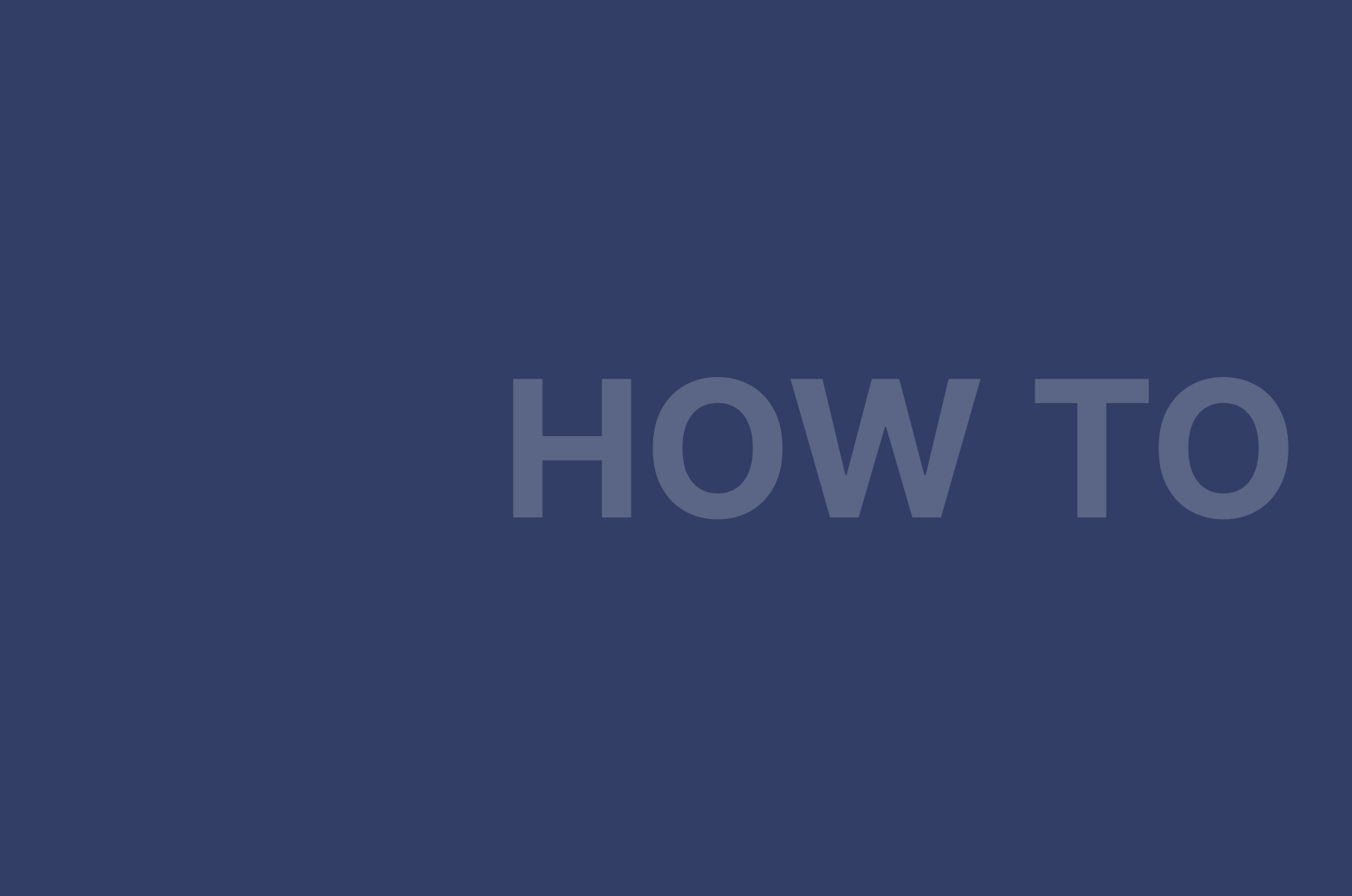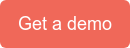Selecting and Switching Participants in a Digital Samba Video Call
The growing significance of video calls in modern communication is undeniable. As businesses and individuals increasingly rely on virtual meetings, the ability to select and switch participants seamlessly is a crucial aspect of the video conferencing experience.
Digital Samba, a leading video conferencing platform, is renowned for its user-friendly interface and flexible API and SDK integration, empowering users to manage participants with ease and efficiency.
In this article, we will delve into participant management within Digital Samba video calls and provide insights and guidance to navigate this integral feature easily.
Table of Contents
- Efficiently managing participants in Digital Samba video calls
- Selecting participants in a Digital Samba video call
- Switching and managing participants during a Digital Samba video call
- Enhance your video conferencing experience with Digital Samba
Efficiently managing participants in Digital Samba video calls
Effective management of participant roles is crucial in Digital Samba video conferences. Two vital functionalities—switching and selecting participants—play distinct roles in enriching meeting dynamics.
Switching participants
This feature lets moderators dynamically change the main speaker or focus during a call. Switching is useful in Q&A sessions or when shifting the spotlight between presenters, ensuring that the video feed remains engaging and relevant to the ongoing discussion.
For instance, during a team update, the moderator can switch from one team leader to another, maintaining the call's flow.
Selecting participants
On the other hand, selecting participants is about choosing individuals for specific roles or permissions within the meeting. This could involve granting speaking rights, sharing screens or assigning breakout rooms.
This function is crucial for large meetings, ensuring that only relevant individuals are highlighted at appropriate times.
Why change participants?
Your users might need to switch or select participants for various reasons. In a dynamic discussion, switching participants keeps the conversation focused and engaging. Selecting participants, meanwhile, is essential for maintaining order in larger meetings and ensuring that the right person is in focus at the right time, be it for presenting, moderating or contributing to the discussion. Both functionalities are vital for a streamlined, productive video conferencing experience in Digital Samba.
Selecting participants in a Digital Samba video call
Roles and permissions
Incorporating 'Roles and Permissions' allows you to create specific user roles that cater to various needs, such as educational sessions or corporate meetings. This feature plays a significant role in streamlining participant engagement and interaction, ensuring a tailored experience for each user category. Roles like Moderator, Speaker and Attendee come preset.
- Moderators have the highest level of control, including the ability to manage participants and room settings.
- Speakers, on the other hand, can actively participate and be present in the room, with some control over their segment of the session.
- Attendees generally have view-only access, with limited interaction capabilities, ideal for general participants in a larger audience.
Using the Digital Samba dashboard for participant management is straightforward. After logging in, you can navigate to the 'Rooms' window and access the ‘Roles’ section to view and activate the roles.
Remember that you’ll need to select a default role for participants who join the session with no token or with a token without a role.
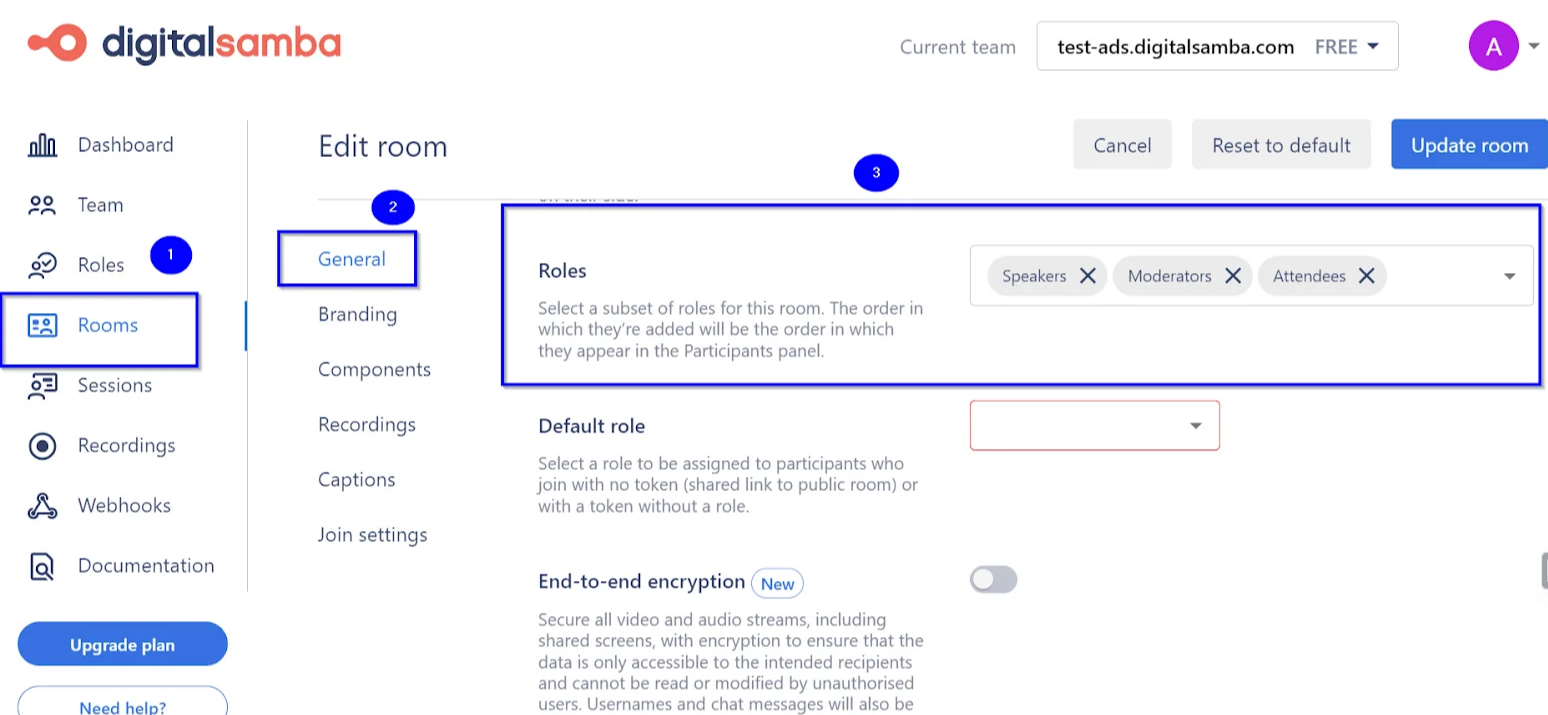
Each role encompasses a set of permissions, enabling granular control over actions like broadcasting, session management, participant removal and more. You can explore more on permission here.
How to invite and select participants using the Digital Samba API/SDK
The Digital Samba API allows you to create and manage the available roles with a more programmatic approach. For instance, a POST request to the /roles endpoint can create a new role. Here's a simplified example of how this can be done and how you can assign different permissions to a custom role:
},
body: JSON.stringify({
name: "custom_role_name",
display_name: "Custom Role",
permissions: {
manage_broadcast: true, // Allows giving and removing broadcast permission
remove_participant: false, // Permits removing participants from the session
manage_screenshare: true, // Enables giving and removing screen share permission
remote_muting: true, // Allows remotely muting or turning off participants' cameras
manage_roles: false // Permits moving participants between different roles
}
})
})
It is crucial to keep in mind that creating a role through the /v1/roles endpoint effectively generates a role within the system. However, more than this process is required to associate the role with a specific room. To ensure the role is effectively utilised, it must be explicitly linked to a room during its creation or editing process.
The SDK provides methods like allowBroadcast(), requestMute() and changeRole() for real-time participant management. These methods enable actions like granting broadcast permissions, muting participants or changing their roles during the call.
Switching and managing participants during a Digital Samba video call
Using the Digital Samba video call interface
Managing and switching between participants in a Digital Samba video call is a straightforward process designed to ensure a seamless and productive conferencing experience.
The video call interface offers various functionalities, such as requesting a user to mute, raise a hand, share the screen, control the camera, or pin a user panel, as shown below.
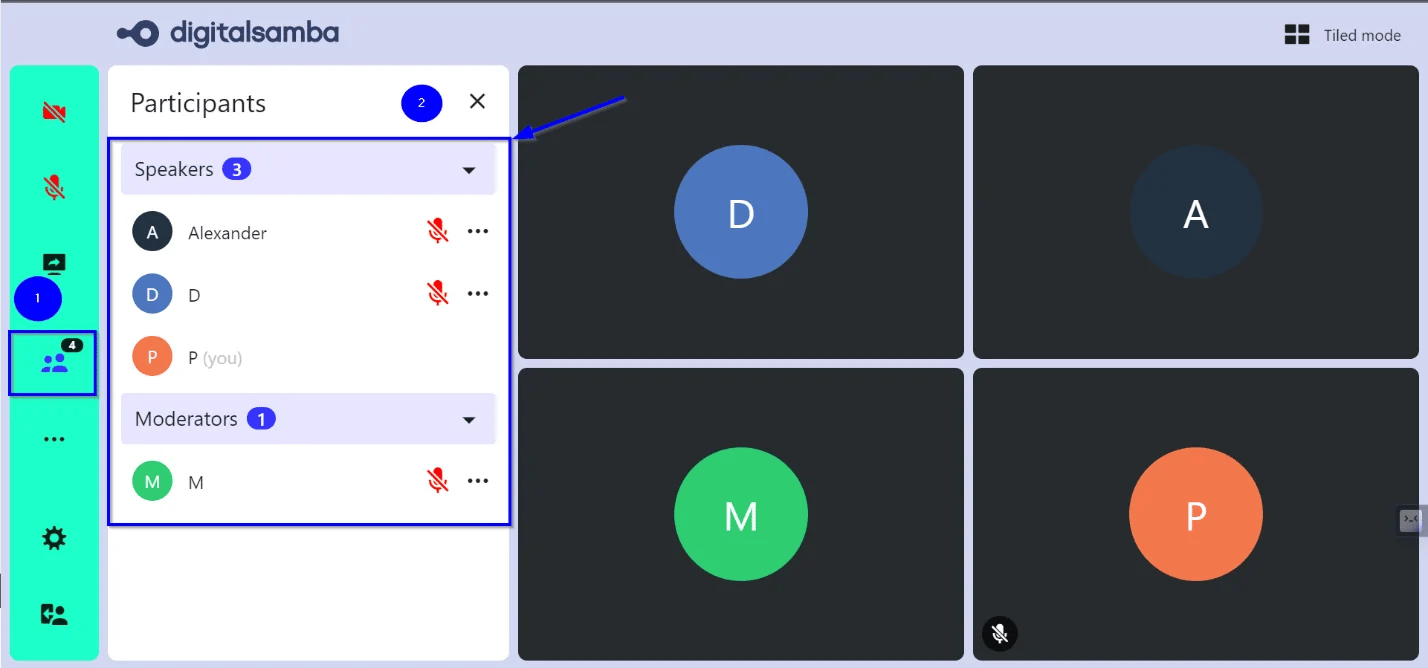
Using the Digital Samba API/SDK
The Digital Samba video chat SDK provides dynamic methods to manage participants during a video call.
For instance, you can use various SDK methods to control real-time participant permissions. These may include allowing or disallowing broadcast permissions, remote muting, requesting to unmute, and changing participant roles.
Here are some code snippets illustrating how these functionalities can be implemented:
Granting broadcast permission:
This method enables a specific participant to share media, such as in a webinar.
Revoking broadcast permission:
Use this to revoke previously granted broadcast permissions.
Remote muting and unmuting:
These methods are used to control the audio of selected participants.
Changing participant roles:
This is useful for dynamically changing the roles of participants during a session.
These SDK methods and functionalities offer a high degree of control over video conferences, allowing for effective management of participant engagement and interaction.
For more detailed information on managing participants and other functionalities during a video call using the SDK, refer to our How to Dynamically Modify Roles Using the Digital Samba SDK article.
Enhance your video conferencing experience with Digital Samba
Throughout this article, we've explored the various aspects of Digital Samba regarding managing participants during a video call.
Some of the key highlights include its user-friendly dashboard for managing video calls, along with the flexibility of its API and SDK for custom integrations. Our platform also offers comprehensive tools for selecting and managing participants, underpinned by an advanced roles and permissions system, ensuring tailored control over every session. Furthermore, Digital Samba's capabilities to seamlessly switch between participants during calls enhance the effectiveness of virtual interactions.
For those looking to elevate their virtual communication, Digital Samba provides a set of diverse features. Whether it’s for webinars, team meetings, or educational purposes, Digital Samba provides a robust, secure, and adaptable platform that caters to numerous digital communication needs.
Discover more and enhance your online communication experiences with Digital Samba. Contact our sales team today to learn more and get started on enriching your video conferencing platform.
Share this
You May Also Like
These Related Stories
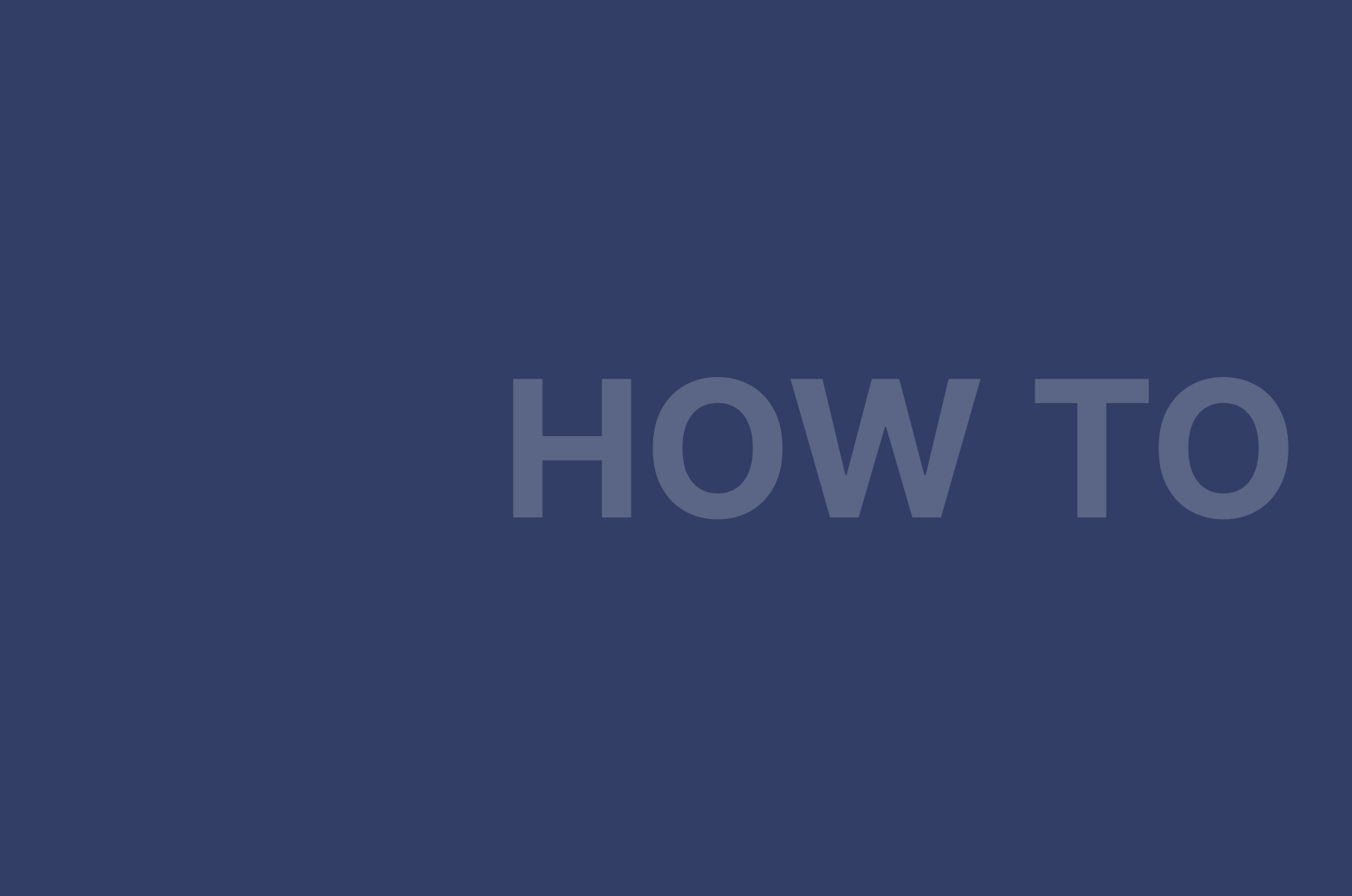
How to Use Custom Roles in Digital Samba Developer API
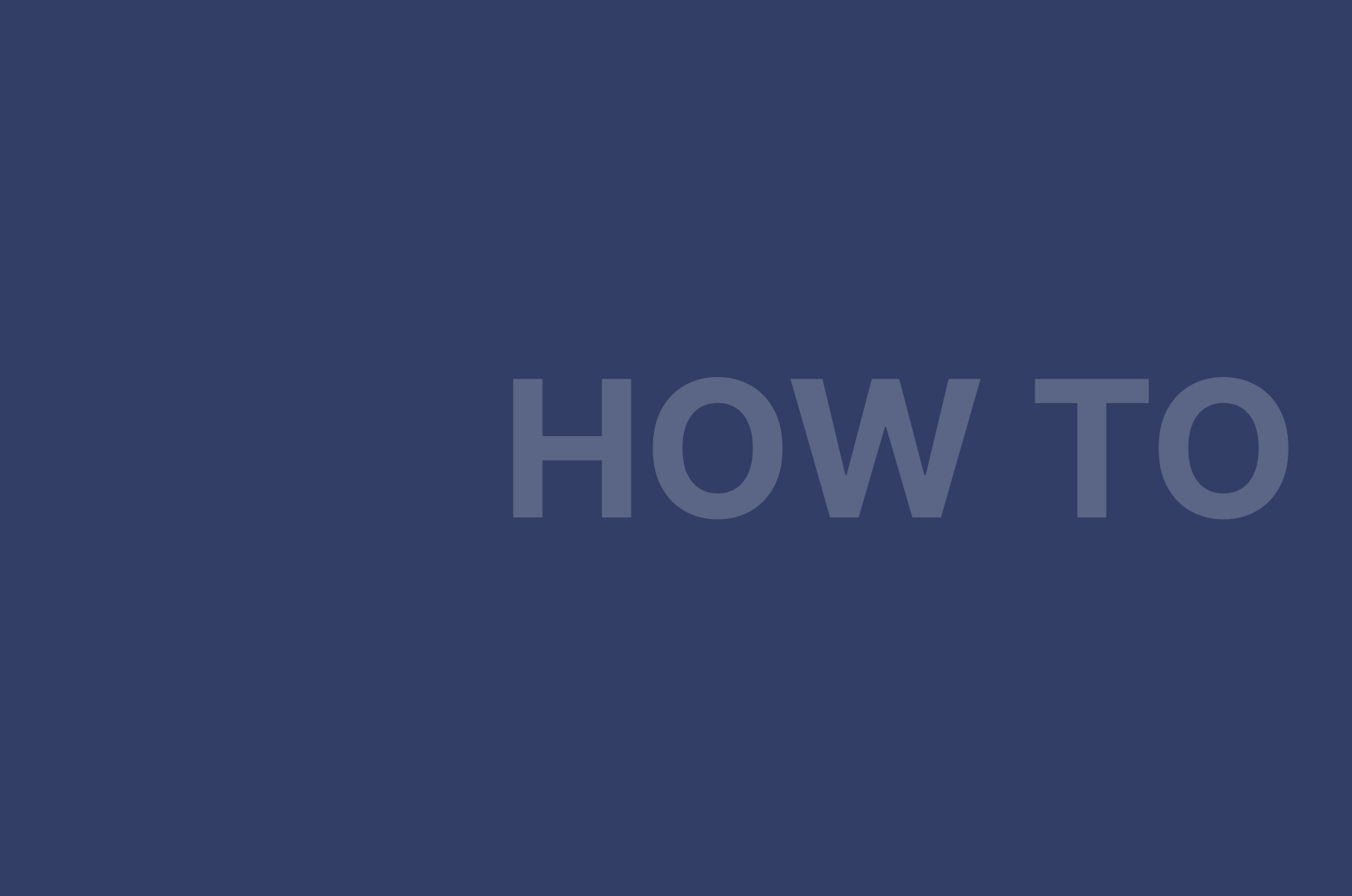
How to Dynamically Modify Roles Using the Digital Samba SDK